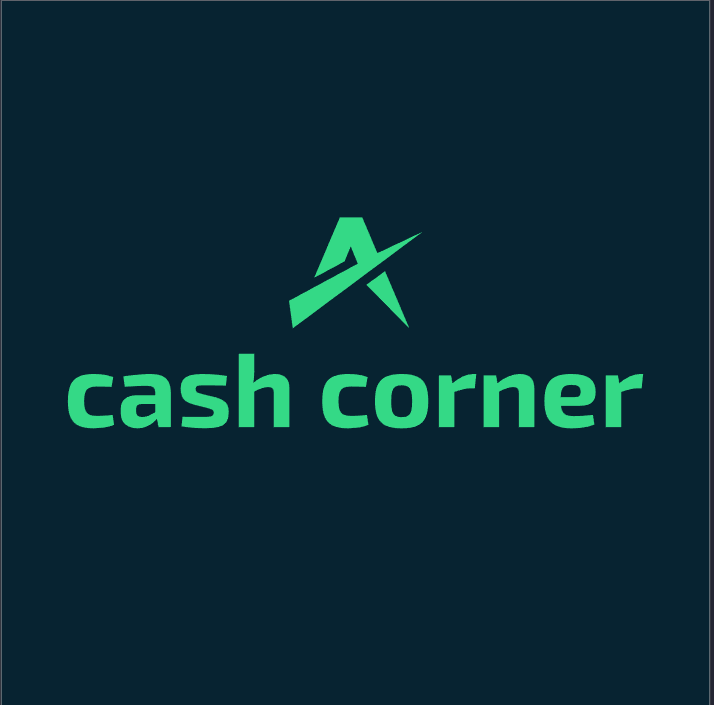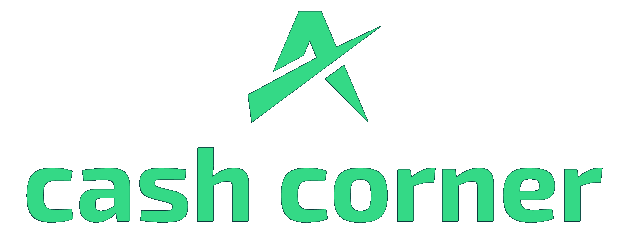
Amazon Deal Finder
Discover the best Amazon discounts effortlessly
How to Use the Amazon Deal Finder Tool
The Amazon Deal Finder is a powerful tool designed to help you discover the best deals on Amazon effortlessly. Whether you’re hunting for a specific product or just browsing for great savings, this tool makes it easy to filter and sort through Amazon’s vast inventory to find exactly what you need at the best possible price.
Step-by-Step Instructions:
- Enter Keywords:
- In the “Keywords” field, type in the name of the product you’re looking for.
- Example: If you’re searching for a new laptop, you might enter “Laptop” or “Dell Laptop.”
- You can also search for general categories like “Coffee Maker” or “Headphones” if you’re browsing.
- Select a Category (Optional):
- If you want to narrow down your search to a specific category, enter it in the “Category (optional)” field.
- Example: Enter “Electronics” if you’re specifically looking for tech products or “Home & Kitchen” for household items.
- This step is optional, but it helps refine your search results.
- Set Minimum Discount:
- Use the slider to set the minimum discount percentage you’re interested in.
- Example: If you want to see products that are at least 30% off, move the slider to 30%.
- This feature ensures you only see products that offer significant savings.
- Enter Min. and Max. Price (Optional):
- In the “Min. Price (£)” and “Max. Price (£)” fields, you can specify the price range of products you’re interested in.
- Example: Set a minimum price of £50 and a maximum price of £500 to filter products within this price range.
- This is particularly useful if you have a budget in mind.
- Sort by:
- Choose how you want to sort your results using the “Sort by” dropdown.
- The default is “Relevance,” but you can also sort by “Price: Low to High,” “Price: High to Low,” “Customer Reviews,” or “Newest Arrivals.”
- Example: Choose “Price: Low to High” to see the cheapest options first.
- Prime Only (Optional):
- Tick the “Prime Only” checkbox if you want to see only products that are eligible for Amazon Prime’s fast shipping.
- This is useful for Prime members who want to take advantage of quick delivery times.
- Click Search:
- Once you’ve entered your criteria, click the “Search” button.
- A new tab will open with the results on Amazon, showing only the products that meet your specified criteria.
Why the Amazon Deal Finder Tool is Useful
- Saves Time: Instead of scrolling through endless pages on Amazon, this tool helps you quickly zero in on the best deals that match your criteria.
- Maximizes Savings: By setting a minimum discount, you ensure that you’re always getting the best possible price for the products you want.
- Customizable Search: With options to filter by price, category, and Prime eligibility, you can tailor your search to find exactly what you need.
- Convenient Sorting: Sorting by relevance, price, or customer reviews makes it easy to prioritize what matters most to you, whether it’s getting the best deal or finding the highest-rated product.
- Prime Benefits: If you’re a Prime member, you can limit your search to products eligible for fast shipping, ensuring you receive your purchases quickly.
This tool is designed to enhance your shopping experience on Amazon, making it easier to find the best deals without the hassle of manual searching. Happy shopping!